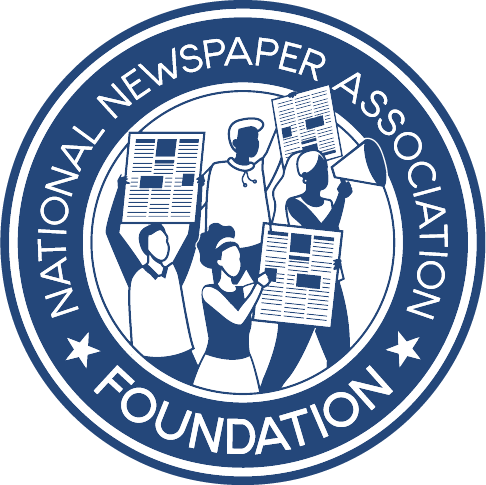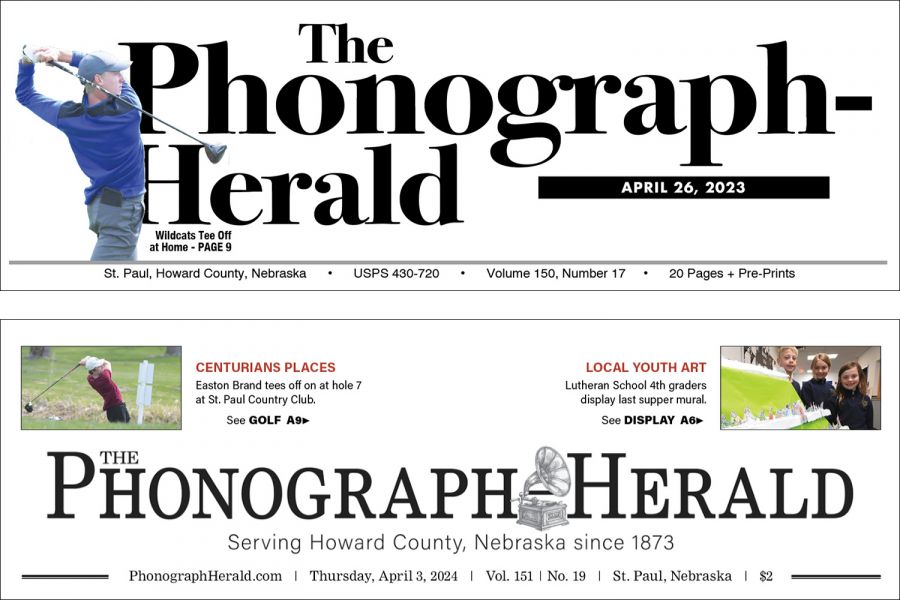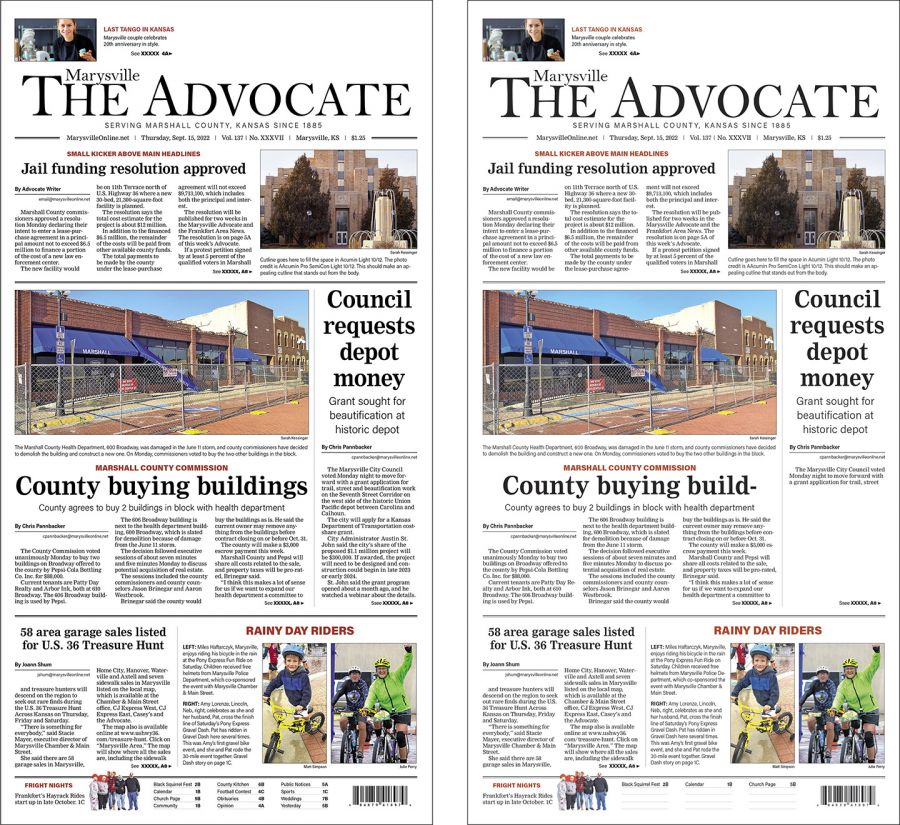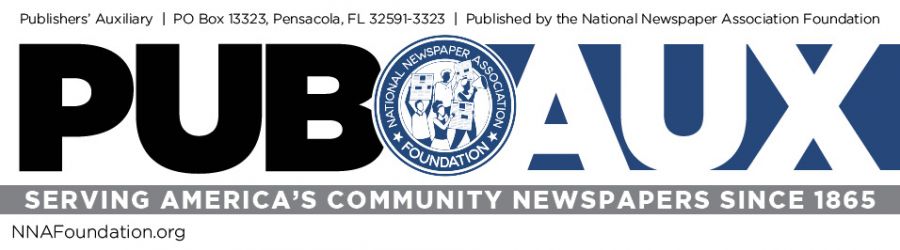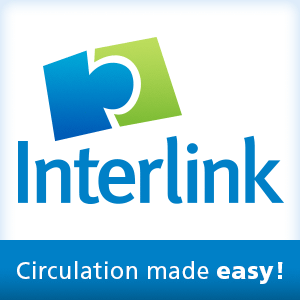Your (Adobe) Type 1 problem
Kevin Slimp
Sep 2, 2022
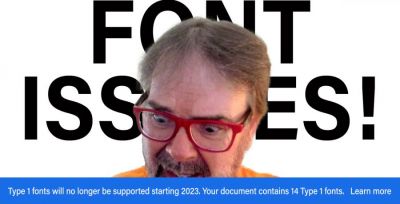
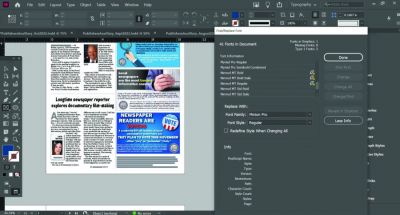
Don’t wait until the last minute — it has already passed
Since this article was written, an update has been posted here.
I woke up with a perfectly good plan this morning: to write about the huge crowds that are showing up for training these days, along with my theory on why that is the case; however, I’ve been getting a lot of questions about the conundrum related to Adobe’s looming end of support for Type 1 fonts. Some have asked if I will be leading webinars on the topic. Others wanted to know if I could meet with their staff to discuss the issue.
The good news is that it doesn’t take a webinar or a one-on-one meeting to understand what is about to happen with Type 1 fonts. It’s simple. Beginning in January, Adobe users will not be able to create documents using Type 1 fonts. Even more alarming, files created with Type 1 fonts before January will not be editable without replacing the fonts.
Go ahead and take a moment to think about that.
Excuse me while I move away from my monitor. I can feel the deep exhale coming at me from thousands of readers.
Now that you’ve had a moment to let that reality settle let’s discuss what this means to your newspaper. I’ll wait another moment while you grab a pen. You’re going to want to take notes.
Just know that I’m in the same predicament. My company has been replacing fonts and making changes to documents for the past three years, preparing for the eventual reality that most of our old files contain fonts that won’t work beginning in 2023. Hopefully, you’ve been doing the same. If not, I’d advise you to start right now because there won’t be a magic fix come January.
The good news is: You’re probably not using many Type 1 fonts. Type 1 fonts have been around since 1984. If that year sounds familiar to some of you that have been around the block a few times, it’s because 1984 was the year that Apple released the first Macintosh computer. Shortly after, Aldus (eventually purchased by Adobe) released Pagemaker, followed a year later by a pagination application called Quarkxpress. The Type 1 font was a significant technological advance because it rendered the same on the computer screen and the printer. (I imagine younger readers are quivering just about now as they realize that WYSIWYG hasn’t always been with us).
Here’s a bullet list of things to know before you wake up to (not from) a terrible nightmare one day in January:
- Type 1 (also called Postscript fonts) will not work after January 2023, meaning you can’t create documents using those fonts after January 2023.
- Files created before January with Type 1 fonts won’t open correctly. Fonts will be replaced, probably not the way you want them replaced. If you’ve not prepared, it could be a disaster.
- PDF files created before January with Type 1 fonts embedded should work fine. Most newspapers know to embed their fonts, so most of your old PDFs should work as expected. There will be issues with some PDFs you’ve received from others.
What can you do to prepare? Let me share a second bullet list of ways to make sure you’re not surprised in January:
- Immediately meet with your design and editorial staffs and begin making plans.
- Make a list of fonts used frequently. Be sure to include all of the fonts used in your InDesign paragraph styles.
- Either choose alternate fonts (not Type 1) or purchase Open Type versions of the same fonts immediately. I purchased Nimrod because it’s the primary body typeface in most of my documents.
- Save a new version of your newspaper template free of any Type 1 fonts. Otherwise, you’ll be greeted with nasty warnings and messages each time you open one of these files. Someone will need to spend a few hours reviewing the template and searching for/replacing all Type 1 fonts.
- Go through your InDesign ad files (hopefully, your PDF files will be OK) and replace any Type 1 fonts.
- Look for text elements saved in InDesign libraries. If any contain Type 1 fonts, someone will be in for a surprise when moving these elements from the library to a page.
Yes, it’s going to be a headache. Everyone is bound to miss some Type 1 fonts that will result in extra work at deadline. It will be manageable, however, if you start working on potential issues immediately rather than waiting until the deadline.
I’m working on several newspaper redesigns right now. I meticulously review every font to be sure there are no Type 1 fonts in paragraph styles, libraries, or anyplace else that might cause problems beginning in January.
Now, are you ready for my webinar? Just kidding. Trust me. You can handle this. Don’t wait any longer. I guarantee that Type 1 fonts are roaming your documents as we speak. You can thank me later.
Kevin Slimp has been a popular speaker and consultant in the newspaper industry since developing the PDF remote printing method in the mid 1990s. He can be reached at kevin@kevinslimp.com